To access the website, set your browser to elijahkelloggchurch.org. You should see the following (which means that the site is not available for public viewing).
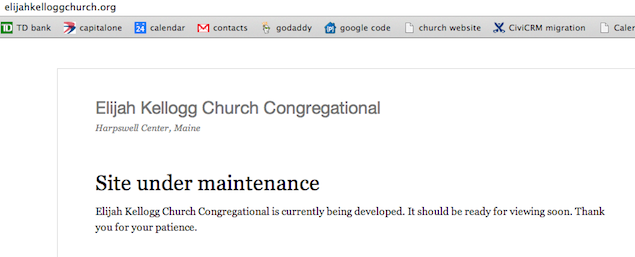
Now change the URL to elijahkelloggchurch.org/user, which will give you a login screen that looks like this:
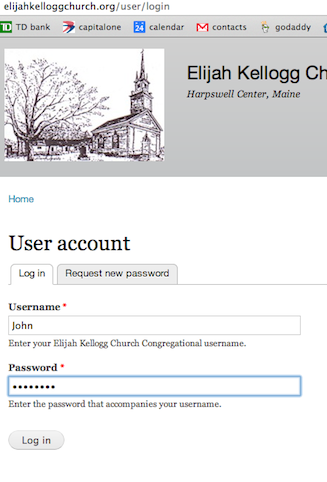
Once you are logged in, you will see a black menu bar at the top, which allows you to edit the website's content (make new pages, etc.).

The other (blue) menu bar is what site visitors will see. I configured it using John's notes, but it can be easily reconfigured as we add more content to the site.

Hitting the Home button on this menu bar moves you to the Home page, which I have cobbled together from the old web site. It should look like this:
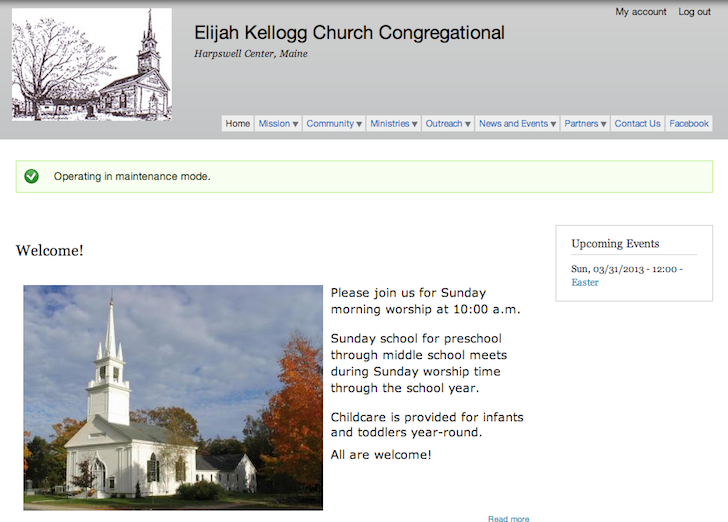
Most of the other tabs on the blue menu bar are not yet populated with content… that's where you come in. Hitting an unpopulated tab will leave you with the following invitation to create some content for that tab.
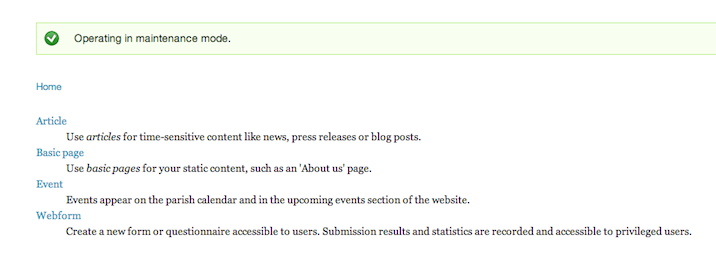
There are four basic types of content for the website (we will add others as needed, but not right now).
- An Article is a news story, and it will typically appear on the front page when it is created. As new stories are created, the older ones naturally fall toward the bottom of the page.
- A Basic page contains relatively static content, like the home page shown above.
- An Event appears on the church calendar, which can be viewed by clicking the Calendar tab under News and Events.
- A Webform is a form that can be filled out on-line by visitors and transmitted automatically to John or Susan.
For now, let's look at creating a Basic page and adding it to the web site. To do this, click Basic page above and you'll get something like this:
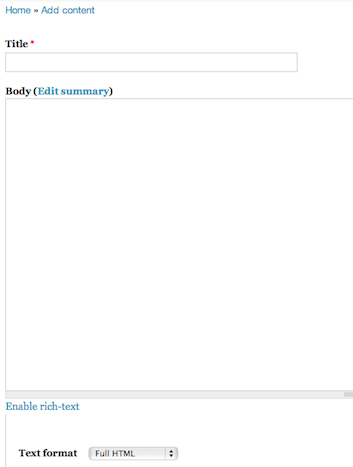
To use this editing form as you would use MS Word, click Enable rich-text, which will give you a bar full of familiar icons, as shown below:
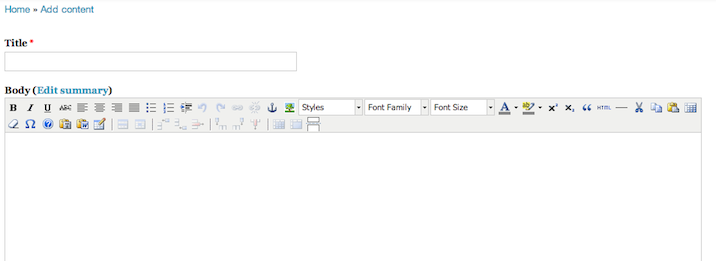
In addition to its content, every page needs to have a Title (see above) and a link connecting it to the main menu at the top of the site (see below). The Menu link title is often identical with the Title. For example, if we are creating a page for the music program, "Music Program" will be both its title and also the title of is menu link. The link title should also have a "parent item" which places it properly within the menu structure. In the example below, we identify "Ministries" as the parent of the new page "Music Program", and so it should appear there when visitors view the main menu.
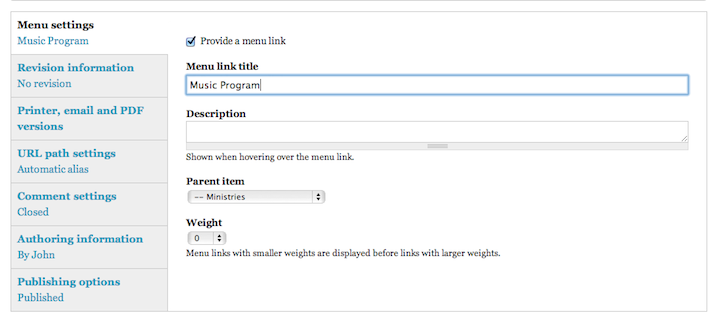
Finally,when you finish typing content for a page, you need to hit the Save button at the bottom, which publishes your new page for review (and eventual public viewing).
That's enough for now! Let's talk after you've had a chance to fiddle with the new site. Make a list of questions and we'll go over them carefully.
