This instruction shows how to add a group of photos to the site, so that they can be inserted into other pages or a slide show. The example we'll use is adding a group of photos from the Summer Days @ Kellogg Event to the site so they can be used in a slide show:
In general, an image on the website must not be larger than 640x480 pixels and have JPEG format (have a .jpg suffix). Images may be manipulated (resized and cropped) after they are inserted on a page, but it is often easier to edit an image -- especially downsizing it -- before uploading it to the Web site.
1. Log into elijahkelloggchurch.org so that you can make changes.
2. Select the "Hello" tab and then the "File Browser" tab which gives the following display:
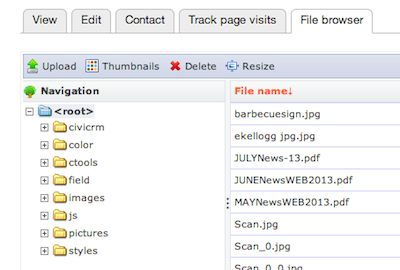
3. Now select "images" and then "summerdaysslideshow", which should give you the following:
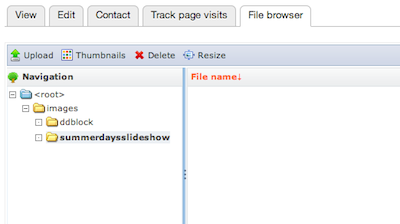
4. Now hit the "Upload" tab at the top, getting this window:
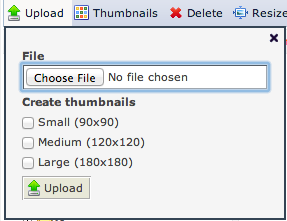
5. Now hit "Choose File", and choose one of the images you have resized. Skip the "Create thumbnails" options, and just hit "Upload" at the bottom of this window.
6. Repeat step 5 for each of the images you want in the slideshow.
