This instruction shows how to add a monthly newsletter to the web site. The example we'll use is adding the September 2013 newsletter which is a PDF file named SEPTNewsWEB2013.pdf and located on your computer's desktop. The goal is to add a line to the Newsletters page that provides a link to this newsletter so that site visitors can download and print their own copies at home.
1. Log into elijahkelloggchurch.org so that you can make changes.
2. Browse to the News and Events -> Newsletters page, which should look something like this:
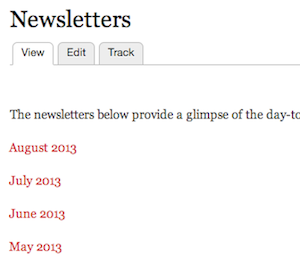
3. Edit that page, which should show you something like this (don't forget to select "Enable rich-text" at the bottom of this frame):
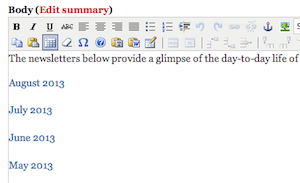
4. To add the Septenber Newsletter to this page, type the text "September 2013" on a new line right above the "August 2013" link, and then highlight that text.
5. Find the icon in the toolbar that looks like a chain link -- it should be highlighted (darkened). Click it, and the following frame should appear:
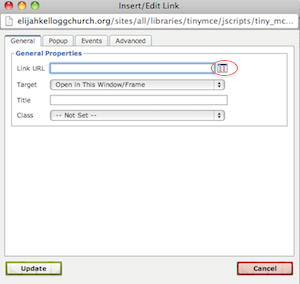
6. Now hit the file browser icon on the right of the first line (circled in red above). That should give you another frame, shown below:
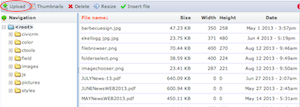
7. This is the directory of PDFs and images that are currently on the site -- your newsletter is not there yet. To upload a new PDF, click the Upload button in the upper left-hand corner (circled in red). This should give you the following form:
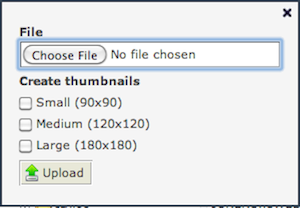
8. Use the "Choose File" button to select the file on your computer to upload, and then hit "Upload". After a few seconds, you should see the file name SEPTNewsWEB2013.pdf appear in place of "No file chosen" in the above form. Now hit "Insert file" at the top of the form shown in Step 6, which should give you the following:
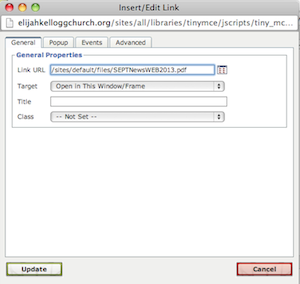
9. Now hit "Update" at the bottom of this form to get back to the page where you originally created this link.
10. Now hit "Save" at the bottom of this page so that the image you inserted is saved on the page. Take a look at the page display, which should now reveal the new link you created -- something like this:

You may want to download this new Newsletter just to make sure your new link will work for other site visitors. To do this just double click it, and the PDF should open on your screen and a copy should be made in the Downloads folder on your computer.
11. Don't forget to log out.
